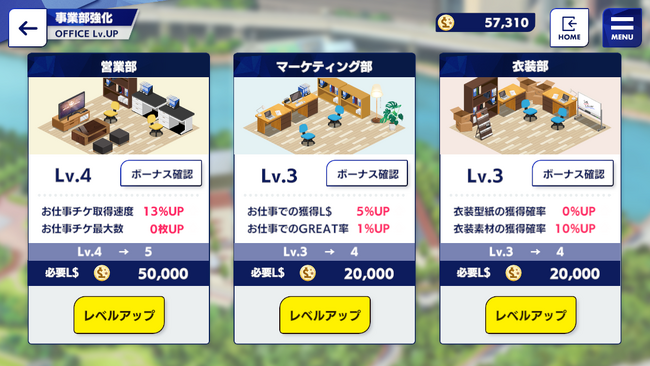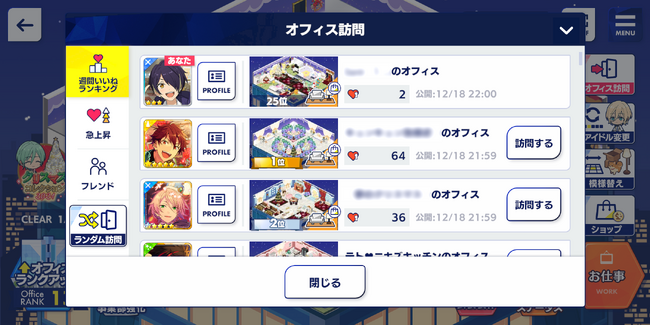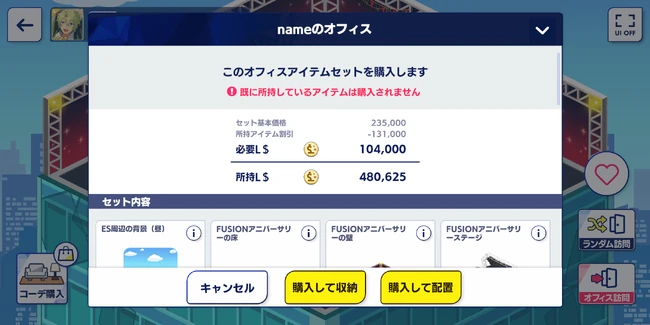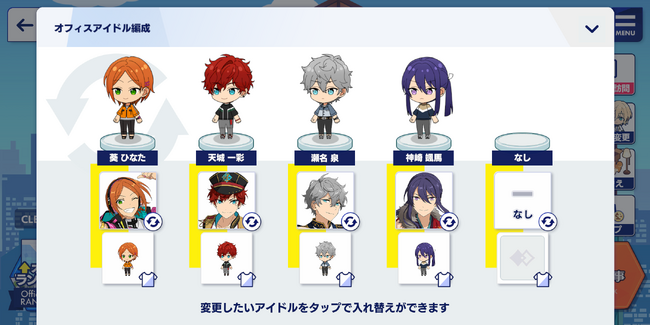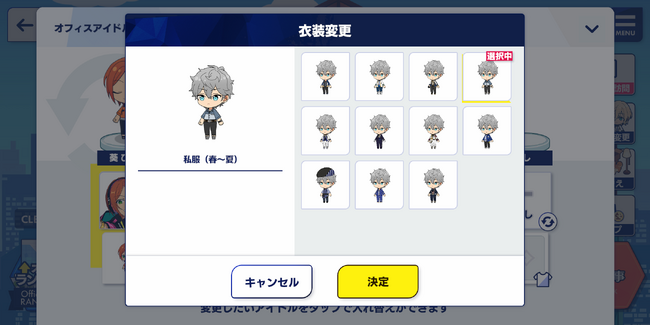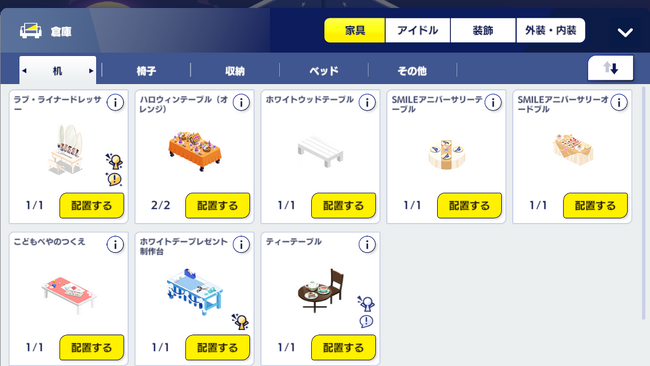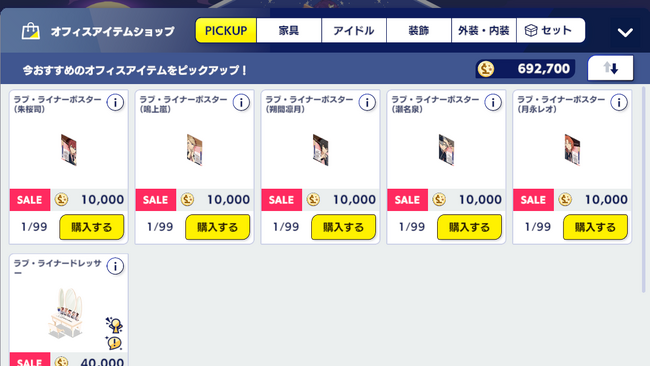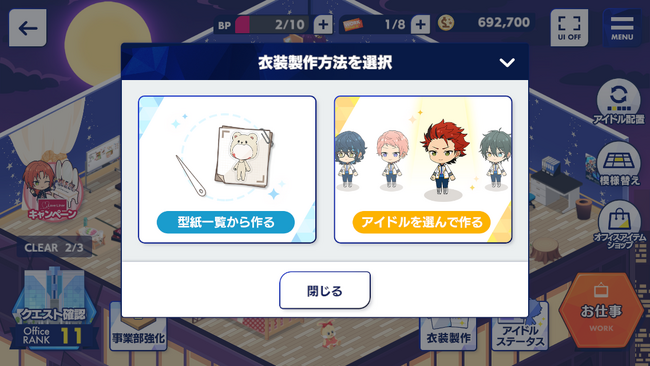Introduction[]
Top: (Left -> Right)
- BP: The amount of BP you have left. The BP you use for Jobs and the BP you use for Lives are the same, so take care with their use.
- Work Tickets: The amount of Work Tickets you have left. This amount can be increased through Department Upgrades. This dictates how many times you can do a Job until they replenish.
- L$: The amount of L$ you have. L$ is obtained by doing Jobs and can be spent on Department Upgrades and furniture for your Office.
- Heart Coins: The amount of Heart Coins you have. Heart Coins may be obtained by liking several offices or getting your office to be liked.
- UI Off: Removes the options to the sides of the screen, allowing you to watch the characters without interacting.
Left:
- Campaigns are listed to the left side of the screen when they are active, typically with an icon of a character participating in the campaign and an image from the brand the game is collaborating with. Tap on these campaign icons to obtain the first set of outfits that lets you take part in the Campaign Job.
- Office Rank and Quests can be accessed from the skyscraper icon in the bottom-left corner. Tapping on it will take you to where you can see the quests you need to complete in order to upgrade your Office Rank, as well as the perks each rank comes with.
- Department Upgrades (事業部強化): To the right of the Office Rank icon, shown as a box with an arrow. You can upgrade your departments with L$ there.
Right:
- Office Visit: Allows you to visit another user's office.
- Idol Settings (アイドル配置): Allows you to change which idols are present in the office and what outfit they're wearing.
- Decorate (模様替え): Allows you to place and move furniture in your office.
- Office Item Shop (オフィスアイテムショップ): Allows you to buy furniture to decorate your office. On every idol's birthday, a cake for them is available to buy.
- Outfit Making (衣装製作): An icon with a shirt and pattern. Allows you to craft outfits for the idols to wear in the Office or during Work.
- Idol Stats (アイドルステータス) shows the base stats that each idol has without any outfits equipped. These increase through sending them on Jobs.
- Work (お仕事): Big orange button that sends you to the Work section of the game. More information here.
Rank[]
- Your Office Rank can be increased through quests that are given for each rank.
- Each rank increases what you are able to do in your office.
- Rank-Up Quests (ランクアップクエスト): The left tab. States what you need to move to the next rank and whether you've completed them or not.
- Quest Completion Rewards (クエストクリア報酬): The right tab. States the rank rewards for each rank up to 15, the current maximum.
| Rank Quests | ||
| Rank | Rewards | Quests |
|---|---|---|
| 1->2 | · Unlocks the Office Item Shop. | · Place furniture in the office. · Change which idol is in the office. · Take on a job in Work. |
| 2->3 | · Unlocks Outfit Making. · Allows you to have up to 2 idols in the office. · Unlocks new furniture in the Office Item Shop. |
· Buy something from the Office Item Shop. |
| 3->4 | · Unlocks upgrading of office departments up to Lv. 3. · Allows you to have up to 3 idols in the office. |
· Make 3 outfits. · Complete the progress bar in the "ES Building Work 1" job. |
| 4->5 | · Unlocks upgrading of office departments up to Lv. 5. · Unlocks new furniture in the Office Item Shop. |
· Upgrade your Sales Department to Lv. 3. · Upgrade your Marketing Department to Lv. 3. · Upgrade your Costume Department to Lv. 3. |
| 5->6 | · Unlocks upgrading of office departments up to Lv. 6. · Unlocks new furniture in the Office Item Shop. · Allows you to have up to 4 idols in the office. |
· Complete the progress bar in the "ES Building Work 2" job. · Buy 3 new things from the Office Item Shop. · Do 10 jobs. |
| 6->7 | · Unlocks upgrading of office departments up to Lv. 7. · Unlocks new furniture in the Office Item Shop. · Allows you to have up to 5 idols in the office. |
· Do 30 jobs. · Make a total of 20 outfits. |
| 7->8 | · Unlocks upgrading of office departments up to Lv. 8. · Unlocks new furniture in the Office Item Shop. |
· Do 40 jobs. · Make a total of 30 outfits. |
| 8->9 | · Unlocks upgrading of office departments up to Lv. 9. · Unlocks new furniture in the Office Item Shop. |
· Do 50 jobs. · Make a total of 40 outfits. |
| 9->10 | · Unlocks upgrading of office departments up to Lv. 10. · Unlocks new furniture in the Office Item Shop. |
· Do 100 jobs. · Make a total of 50 outfits. · Complete the progress bar in the "ES Building Work 3" job. |
| 10->11 | · Unlocks upgrading of office departments up to Lv. 11. | · Do 200 jobs. · Make a total of 80 outfits. |
| 11->12 | · Unlocks upgrading of office departments up to Lv. 12. | · Do 500 jobs. · Make a total of 150 outfits. · Complete the progress bar in the "ES Building Work 4" job. |
| 12->13 | · Unlocks upgrading of office departments up to Lv. 13. | · Do 700 jobs. · Make a total of 200 outfits. |
| 13->14 | · Unlocks upgrading of office departments up to Lv. 14. | · Do 1000 jobs. · Make a total of 250 outfits. · Complete the progress bar in the "ES Building Work 5" job. |
| 14->15 | · Unlocks upgrading of office departments up to Lv. 15. · Unlocks new furniture in the Office Item Shop. |
· ? |
Departments[]
- Office Departments (事業部) are unlocked by reaching Office Rank 3. Upgrading them costs L$, but they help with Work in various ways.
- Further increases in Office Rank will allow you to upgrade your departments to higher levels. When a department is displayed as MAX level before reaching the current level cap (Lv. 15), you will need to increase your Office Rank before you can upgrade the department further.
| Department Upgrades | ||||
| Rank | Cost | Sales | Marketing | Costumes |
|---|---|---|---|---|
| 1->2 | 5,000 | · A Work Ticket will take 56 minutes to replenish. | · Increases the chance of getting Great in Work by 1%. | · Outfit patterns will be added as a drop during Work. |
| 2->3 | 10,000 | · Intermediate jobs will be made available. | · Increases the amount of L$ you get in Work by 5%. | · Outfit materials will have a drop increase of 10% per amount magnified during Work. |
| 3->4 | 20,000 | · A Work Ticket will take 53 minutes to replenish. | · Increases the chance of getting Great in Work by 2%. | · Outfit patterns will have a 5% chance of dropping during Work. |
| 4->5 | 50,000 | · Your Work Ticket maximum will be raised to 5. | · Increases the amount of L$ you get in Work by 10%. | · Outfit materials will have a drop increase of 15% per amount magnified during Work. |
| 5->6 | 100,000 | · Advanced jobs will be made available. | · Increases the chance of getting Great in Work by 3%. | · Outfit patterns will have a 10% chance of dropping during Work. |
| 6->7 | 200,000 | · A Work Ticket will take 50 minutes to replenish. | · Increases the amount of L$ you get in Work by 15%. | · Outfit materials will have a drop increase of 20% per amount magnified during Work. |
| 7->8 | 500,000 | · Your Work Ticket maximum will be raised to 8. | · Increases the chance of getting Great in Work by 4%. | · Outfit patterns will have a 15% chance of dropping during Work. |
| 8->9 | 1,000,000 | · A Work Ticket will take 45 minutes to replenish. | · Increases the amount of L$ you get in Work by 20%. | · Outfit materials will have a drop increase of 30% per amount magnified during Work. |
| 9->10 | 2,000,000 | · Your Work Ticket maximum will be raised to 10. | · Increases the chance of getting Great in Work by 5%. | · Outfit patterns will have a 20% chance of dropping during Work. |
| 10->11 | 5,000,000 | · A Work Ticket will take 43 minutes to replenish. · ES Work 4 will be unlocked. |
· Increases the amount of L$ you get in Work by 25%. | · Outfit materials will have a drop increase of 33% per amount magnified during Work. |
| 11->12 | 10,000,000 | · Your Work Ticket maximum will be raised to 11. | · Increases the chance of getting Great in Work by 6%. | · Outfit patterns will have a 23% chance of dropping during Work. |
| 12->13 | 15,000,000 | · A Work Ticket will take 40 minutes to replenish. · ES Work 5 will be unlocked. |
· Increases the amount of L$ you get in Work by 30%. | · Outfit materials will have a drop increase of 35% per amount magnified during Work. |
| 13->14 | 20,000,000 | · Your Work Ticket maximum will be raised to 12. | · Increases the chance of getting Great in Work by 7%. | · Outfit patterns will have a 25% chance of dropping during Work. |
| 14->15 | 25,000,000 | · A Work Ticket will take 35 minutes to replenish. | · Increases the chance of getting Great in Work by 8%. | · Outfit materials will have a drop increase of 35% per amount magnified during Work. |
Office Visit[]
Introduction[]
The Office Visit feature allows you to visit other users’ offices. In order to make your office public, you must save and publish your office from the Decorate menu. See below for UI explanations.
- Weekly Most-Liked Rank (週間いいねランキング): Shows the top 50 offices with the most likes. The like counter resets every week on Sunday, 0:00 JST.
- Recently Trending (急上昇): Shows the top 50 offices with the most likes during a one hour time span. The counter resets every hour at the :00 minute.
- Friend (フレンド): Shows published offices from users in your friend list.
- Random Visit (ランダム訪問): Does a random office visit.
- Profile: Shows the associated user’s profile.
- Published Date (公開): The date when the associated office was published. Your published date can be updated by tapping Save and Publish button (保存して公開する) on the Decorate Menu.
- Visit (訪問する): Tap this button to visit the associated user's office.
Additional Details:
A secondary factor to the office's most liked and recently trending ranks is the published date. This is why you may see offices in the rankings with 0 likes.
During an Office Visit[]
After tapping the Visit (訪問する) button, you will be directed to the associated office. Several actions are available;
- Turn off the UI (all the other buttons will not be visible)
- Give a like to the office by tapping the heart button. Liked offices will be marked with a filled in red heart.
- If the office contains no not-for-sale items (Event Trophies, Event Posters, Exclusive Set Items, Private / Daily Items,Birthday Cakes), you may view and purchase the user’s office layout by tapping the Purchase Coordination (コーデ購入) button.
- Office Visit to a Random User (ランダム訪問)
- Return to the Office Visit menu (オフィス訪問)
To return to your office, tap the left arrow button on the top left.
Purchase Coordination[]
Purchase Coordination allows you to see the coordination, or layout, of the visited office. You may view the items and their quantity, and how many L$ will it cost. There, you may buy the coordination and save it as one of yours.
UI Explanation:
- Set Total (セット基本価格): The full/total cost of the Office Coordination.
- Discount from Owned Items (所持アイテム割引): The Office Coordination discount based off items that you already own (you do not need to buy them again).
- Required L$ (必要L$): Remaining L$ amount to buy the Office Coordination, calculated by Set Total reduced by Discount from Owned Items.
- Owned L$ (所持L$): The L$ amount that you currently own.
- Set Content (セット内容): Below this text, you may view all the coordination's items. The screen is similar to the Set purchase menu from the Shop.
- Purchase and Store (購入して収納): Purchase and save the Office Coordination.
- Purchase and Place (購入して配置): Purchase, save the Office Coordination, and immediately use it in your office.
After tapping any of the Purchase button, you will be redirected to this screen:
Tap Save Current Layout (現在のレイアウトを保存) button to save the Office Coordination. If an Office Coordination is already saved to a slot, you may tap the Overwrite This Coordination and Save (このコーデに上書き保存する) button to replace it.
Idol Settings[]
- Tap on the icon of an idol's face with a refresh symbol to change which idols are placed in your office.
- Tap on the small icon of the idol's chibi version with a shirt symbol to change which outfit the idol is wearing in the office. For how to make new outfits, see the Outfit Making tab.
- If the idol has other available outfits, tap on the one you want them to wear. The outfit's name and a preview of how it looks on the idol's chibi will display on the left.
- Press on the yellow Confirm (決定) button to confirm your choice of outfit.
- Press on the white Cancel (キャンセル) button to cancel any changes in outfit.
Decorate[]
UI Explanation:
- Published Office Information (公開中のオフ ィス確認): View your published office's amount of likes and allows you to revoke it’s publication
- Change Idol (アイドル変更): Change the idols in your office
- Individual Placement (個別配置): Select and place an item from your Storage
- Coordination Placement (コーデ配置): Select and place an Office Coordination
- Store All (一括収納): Places all of office items into your Storage (excluding Floor, Wall and Background)
- Save and Publish (保存して公開する): Saves your office and publishes it for Office Visits
- Save (保存する): Once any changes have been made in room layout, a red dot will appear by this button. Tap on it to save and exit the menu without office publication.
Published Office Information[]
By tapping this icon, you can see your office's amount of likes. You may return your office back to private by tapping the Revoke Publication (公開を取り消す) button. There is a warning in red text that reads: 公開を取り消すといいね数はリセットされます (Revoking publication will reset the amount of likes). If your office isn't public, a pop-up with different text appears instead. The text reads ..., means your office hasn’t been published yet.
Storage[]
- Each of the four white buttons by the top are different categories, and each contains several subcategories of furniture. They are listed from left to right below.
Shop[]
- Furniture can be bought with: L$ (L-Dollars/リッドル), a currency gained from doing lives and jobs, or Heart Coins, which can be gained from office like amount. How much you have is displayed between how many Work Tickets you have and the UI Off button.
- The (i) next to each item names serves the same purpose explained in the Decorate tab.
- Furniture is arranged in many categories. There is no "All" category, so you'll need to tap on each one to see what is available. In order, they are:
- Pickup: A category that shows everything on sale and available for limited time. These are generally tied to campaigns and daily furniture.
- Furniture: Desks | Chairs | Storage | Beds | Other
- Idol: Collabs | Posters
- Decoration: Misc. Objects | Folding Screens | Wall Decorations | Rugs
- Exterior/Interior: Floors | Wallpaper | Sky
- Sets: Allows you to buy a full room layout and all the furniture contained in it as a set. Sets come with an extra piece of furniture that you can't buy by itself. If you buy a piece of furniture within that set separately, the price of it will be deducted from the full price of the set.
- There are several furniture with special treatments:
- Campaign Furniture (SALE): At its first sale, they will be marked as on sale (50% off). You can still purchase campaign items when it ends, however, you need to buy at its full price in the other categories.
- Daily Furniture (): Since private furniture mentioned, the shop has daily furniture. Each day, there will be three different kind of private furniture and it will rotates with different ones per day. So whenever you saw them and have enough L$, it is the best to buy them quickly.
- When you have tapped the yellow "Purchase" button (購入する), three options will come up.
- Cancel (キャンセル): In white. Cancels any purchase that was going to happen.
- Purchase and Move to Storage (購入して収納): In yellow. Purchases the item and sends it to storage, where you'll have to manually go get it and place it later.
- Purchase and Place in Office (購入して配置): In yellow. Purchases the item and immediately brings you to where you can place it in the room.
Outfit Making[]
- Outfit Making (衣装製作) is where you can make Outfits for your idols to wear in the Office and during Work. They require materials that are obtained from Work.
- Outfits are sorted into two overviews: By Outfit (left) and By Idol (right). Though tapping one takes you to that view directly, you can switch between the two at any time within the menu via the two top buttons. The left one is to take you to the Outfit view, and the right one is to take you to the Idol view.
Outfit View[]
- When you open the Outfit view, the patterns will start out listed by the ones you most recently obtained, and in no designated category. To change the category you are viewing, tap one of the 5 to the left of the screen:
- All: The firstly selected category on the menu. Shows all outfits.
- Standard: Available from the start, you don't need to upgrade your office department to obtain this outfit. Although mentioned so, there are several limited standard outfits (assumed to be obtainable by each year) such as Casual (Spring-Summer), Halloween Bat, and Red or White New Year.
- Event: You need to obtain this outfit's paper pattern from event. For Unit and Shuffle, you need to buy the paper pattern from ribbon exchange for 300 ribbons. Meanwhile for Tour, the paper pattern will be obtained immediately when you clear Day 10.
- Private Series: Unless Private Series Lv 1 (Lv 2 in rare occasion), to obtain this outfit, you need to update your office departement (sales). These outfits are often to be found necessary in completing ES Work missions. Seeing by its strongest stats addition, there are six kind of Private Series outfits:
- Active (Red): Mods
- Passion (Orange): Performer
- Unique (Pink): Mascot
- Smart (Light Blue): Suit
- Technique (Blue): Illusionist
- Charisma (Green): Prince
- Collab Work / Campaign: Collab works are usually only being held by one time period. As the campaign starts, it is recommended to obtain every idols' outfit as fast as you can.
- You can view all of the outfits' categories here.
- The sorting dropdown just to the right of the All category has two options: Order of Acquisition (入手順) and Default Order (デフォルト順).
- The button with the box to the right of the dropdown is the Only Show Makeable Outfits (製作可能のみ表示) button, which allows you to filter out any outfits that you cannot currently make. If the box is empty, all outfits will be shown. If the box is checked, all outfits you cannot make are hidden.
- Each outfit has three-colored stats addition for the idol. For example, you will find outfit with combination of Action, Passion and Unique stats (AcPaUn), outfit with Smart, Technique and Charisma stats (SmTeCh), and so on. With 6 available colors, you will found a total of 20 possible stats combinations.
- If you tap on the empty magnifying glass icon by the top right of the screen, you can you a more thorough sorting of your patterns.
- The first dropdown is by idol. The first option is "all idols", and the rest of the options are all of their names, in the default order.
- The second area is about what stats you want to show in your search. The first option of each row is for the total stats that outfit will give you; you can pair this with a specific stat, or you can choose up to two stats to search.
- The bottom white bar has three buttons. The left one is the same "Only Show Makeable Outfits" button from before, the middle is to cancel the search, and the right is to perform the search.
- Once you are done with the search, tap the V icon to the right of the search popup to remove it.
- When you tap on an outfit pattern, it will show up on the right. For most patterns, there are 49 total, one for each idol; for unit/anniversary patterns, it will show the number of idols in that unit/agency. The x/49 displayed there is the amount of those patterns you have obtained (not made), and the number beneath states the amount of those patterns you have, but have yet to make.
- If you tap on the magnifying glass with a + icon to the right of the pattern amount, it will pull up a visual summary of your use of that pattern. The top row, brightly lit with a shirt icon, means you have made those outfits. The second row, brightly lit but without any icon, means you have those patterns but have not made the outfits. The third row, dimmed and with a lock icon, means you do not have those patterns.
- If you tap on the yellow button, Open Pattern List (型紙リストを開く), it will bring up a menu where you can make the outfits that correspond with that pattern.
- The first option on the left will only show patterns you have. Those you can make will be marked with a red banner, and those that don't have it are saying you lack the necessary materials.
- The second option will show only patterns you have already turned into outfits. No action can be taken here, as it is just a display.
- When all materials are present, none of the text below their images in the first option will be in red, and the yellow Make Outfit (製作する) button will be usable to create the outfit for use in your office and in jobs.
Idol View[]
- Tapping on one of the unit logos on the left side allows you to view only idols from that unit. They are displayed on top in a row, and tapping on each one will show only outfits that belong to that idol.
- By default, it will show all outfits that idol has, including patterns (those you both can and can't make) and outfits you have already made. To show only patterns that you can currently make, tap the Only Show Makeable Outfits (製作可能のみ表示) button.
- The left dropdown in Idol View is a bit more advanced than the one in Outfit View. If you tap it, it will give you the option to sort by:
- Sorting Options: Order of Acquisition | Default Order | Total Stats | Active | Passion | Unique | Smart | Technique | Charisma
- Tapping one of the stat-based options of the sorter will show you the outfits that belong to that idol that raise that stat the most, or have the highest total stats.
- The outfit search function to the top right works exactly the same way as the one detailed in Outfit View above.
- If you want to craft an outfit, tap on it, and it will show up on the right. Tap the yellow button, and a notice will come up asking if you want to make it. Tap the yellow button to the right to create it, and the white button to the left to cancel.
Idol Stats[]
- Each idol comes with varying stats across six categories: Active (Red), Passion (Orange), Unique (Pink), Smart (Light Blue), Technique (Dark Blue), and Charisma (Green). These can be viewed in Idol Stats (アイドルステータス).
- These stats control how well Work goes, and can be increased through doing Work. One can artificially increase these stats for work by changing the outfit the character is wearing.
- At the end of a job, the stat of a randomly selected idol will increase by 1. This amount does not scale with BP used.
- When an idol's stats are completely maxed, they can be balanced by pressing the "unlock" button. When stats are unlocked, you may choose two stats to balance. At the end of a job, one stat may decrease by 1 while another will increase by 1, and the total value will not change.
Lines[]
Normal[]
| General | Bookshelf | Sofa | Chair | Whiteboard |

|

|

|

|

|
| TV | Bed | Tea Table | Dance Mirror | Mirror |

|

|

|

|

|
| Plushie | Large Plushie | Drink Cellar | Bench | Cushion |

|

|

|

|

|
Conversation[]
| STARMAKER PRODUCTION | COSMIC PRODUCTION | RHYTHM LINK | NEW DIMENSION |

|

|

|
Seasonal[]
Spring[]
| Corner of Encounters | ||||

|
Summer[]
| Hydrangea | Tanabata Bamboo | Seaside shaved ice bar | The Wedding Bell | Camping Barbecue Set |

|

|

|

|

|
| Sunflower Flowerbed | Flower Wagon | Hammock | Vinyl Pool | Ice Cream Vending Machine |

|

|

|

|

|
Autumn[]
| Moon Viewing Set | Maple Tree | Pumpkin Basket | Suspicious Experiment Set | Small Autumn Pond |

|

|

|

|

|
| Acoustic Guitar | Ghostic Dinner Table | Bookworm Cushion | Book Café Counter | Mysterious Stained Glass Window |

|

|

|

|

|
Winter[]
| Christmas Knitting Sofa | Kotatsu | Dessert Buffet Counter | Fortune Cookie Shelf | Christmas Coffee Counter |

|

|

|

|

|
| Mochi-Pounding Set | Weird Chocolate Counter | Curious Counter of Cream Puff | Christmas Diorama | Skincare Set |

|

|

|

|

|
| Chocolate Tree | Rose Sachet Creation Kit | Romantic Christmas Tree | Globe | Quiz Answer Booth |

|

|

|

|

|
| Doki Doki Shoe Locker | Doki Doki School Desk | |||

|

|
Other[]
| Cockpit | Moving Koga Plushie | Grand Piano | Treasure Mound | Jump Rope |

|

|

|

|

|
Limited[]
| Seaside beach chair | Illusion Stage | Mods Scooter | Mascot Trampoline | Classy Dartboard |

|

|

|

|

|
| Prince's Throne | Kasamawashi Performance Set | Calligraphy Set | After Rain Slide | Seaside Swing |

|

|

|

|

|
Anniversary[]
| WWYS.-SMILE Champagne Tower | FUSION Anniversary Stage | SURPRISE Anniversary Slot Machine | SURPRISE Anniversary Poker Table | One on One Anniversary Chair |

|

|

|

|

|
| Heart Hot Air Balloon | One on One Cushion Sofa | |||

|

|
Collaborations[]
| Love Liner Dresser (Love Liner) | Manten Seat (Astro Magic World) | JOYSOUND Karaoke Set (JOYSOUND) | Nissin Special Kitchen Counter (Nissin) | Tee Batting (GIANTS) |

|

|

|

|

|
| Virtual Live Set (Vocaloid) | DARS Table (DARS) | Pizza Hut Party Set (Pizza Hut) | Shinkansen N700S Model (JR Trip) | Collab Drink Table (Tokyo Summerland) |

|

|

|

|

|
| Café Cinnamon Table | ||||

|
Birthdays[]
| Birthday Cakes (2020) | Birthday Cakes (2021) | Birthday Cakes (2022) | ||

|

|

|
Animal Plaza[]
Animals[]
| Daikichi | Leon | Jeanne D'arc | Koppe | Hokuto-senpai |

|

|

|

|

|
Furniture[]
| Daikichi Toy Set | ||||

|